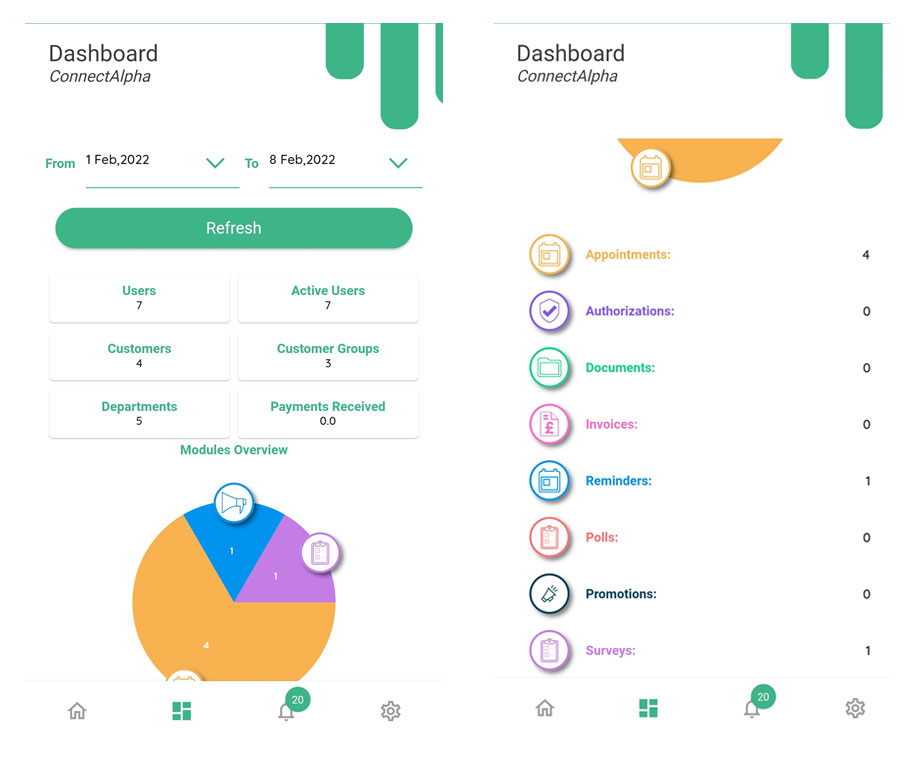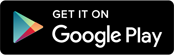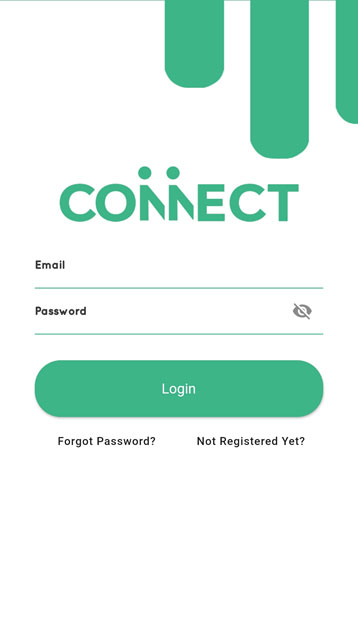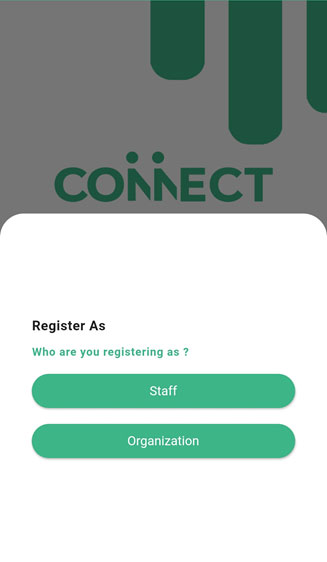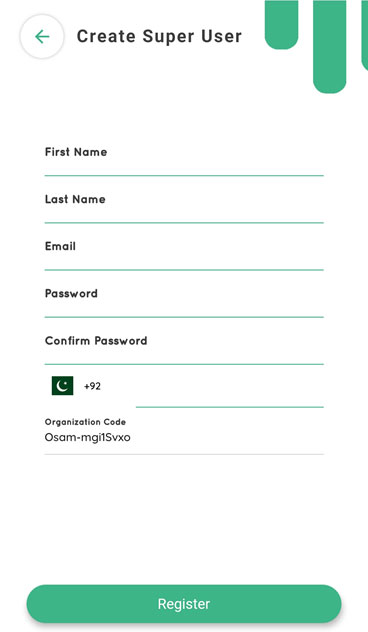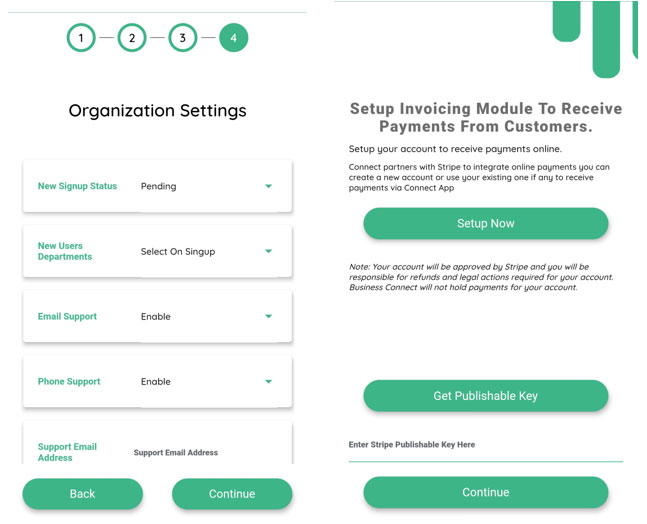Organization Settings Screen:
When you create the superuser of the organization then log in with your registered account and complete the above steps of organization settings.
- Step 1: Upload the logo of your organization.
- Step 2: Set the roles and permission of the user. By default, the superuser has all the permission. you can also see Admin and Manager roles and permission which is already defined when you create the organization. You can create new roles and permission or edit these according to your needs. You can also create these roles and permissions later under the user’s module.
- Step 3: Create the departments and assign the user roles. By default one department is already created when you register the organization, you can create the new Departments according to your need.
- Step 4: Set the roles for new signup users and new users departments. if you set the new user status pending then the user cannot log in until the Superuser or Admin approve the user request. if you set the new user status Active then Superuser or Admin does not need to approve the user requests but has to assign them roles so new users cannot access your organization modules as a security measure. and also you set a phone number, email for support.
When you complete the above steps then you need to register your company on stripe.