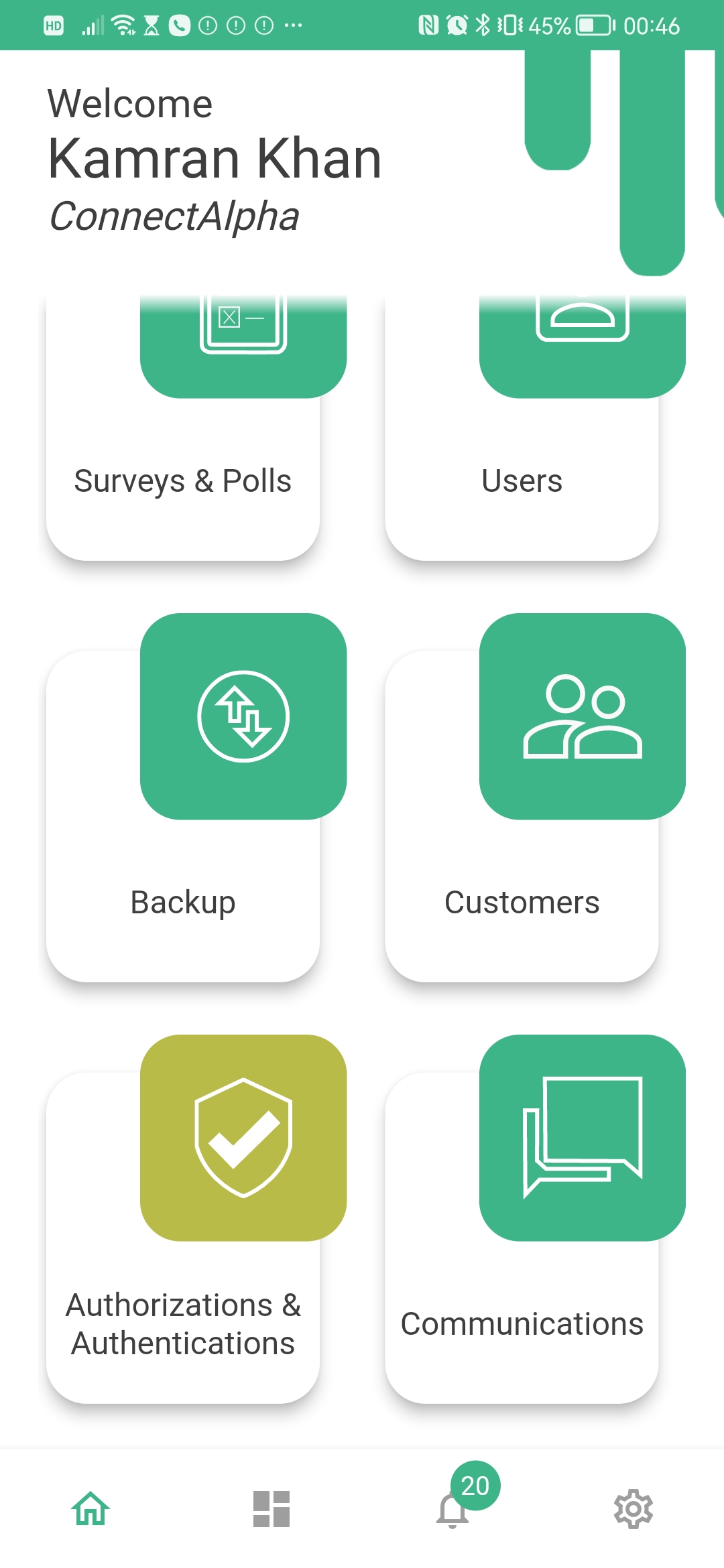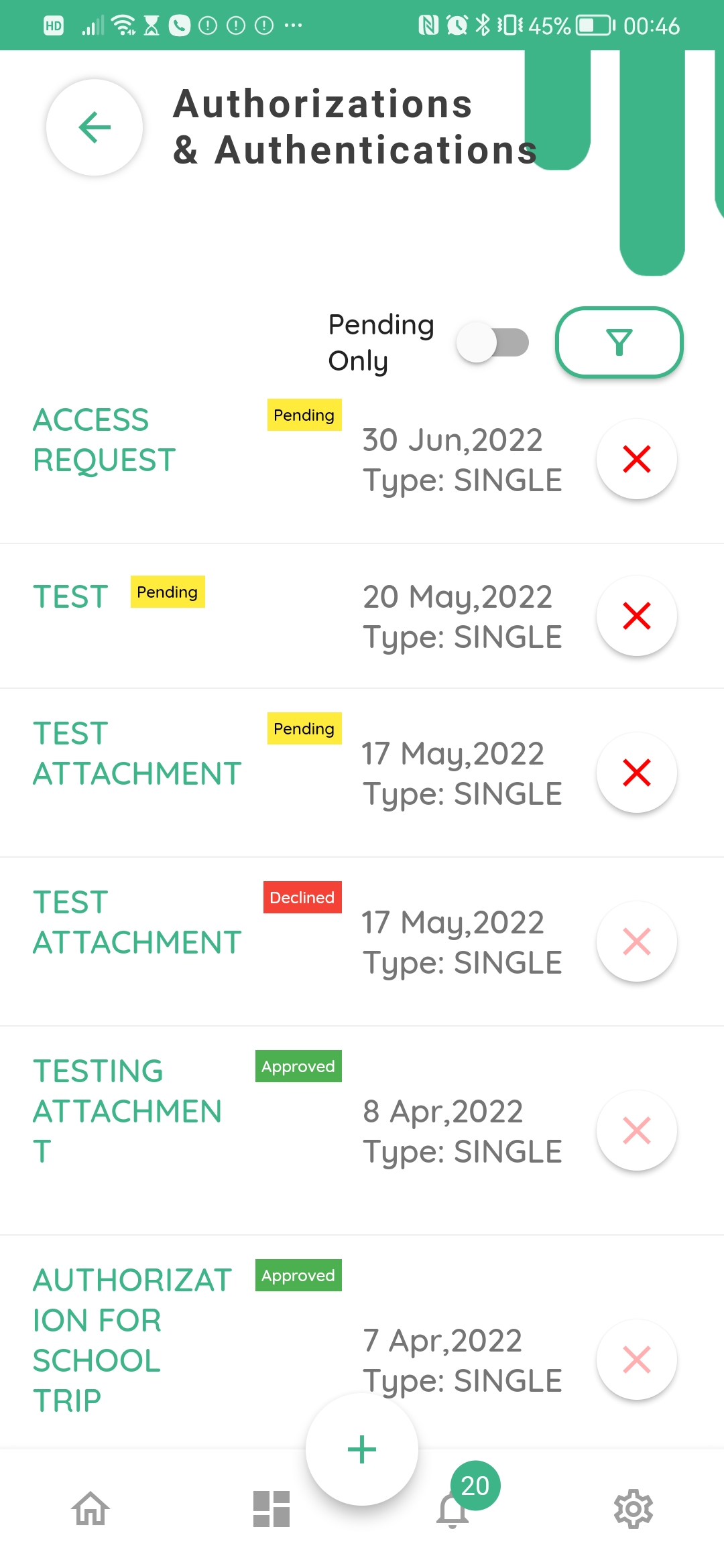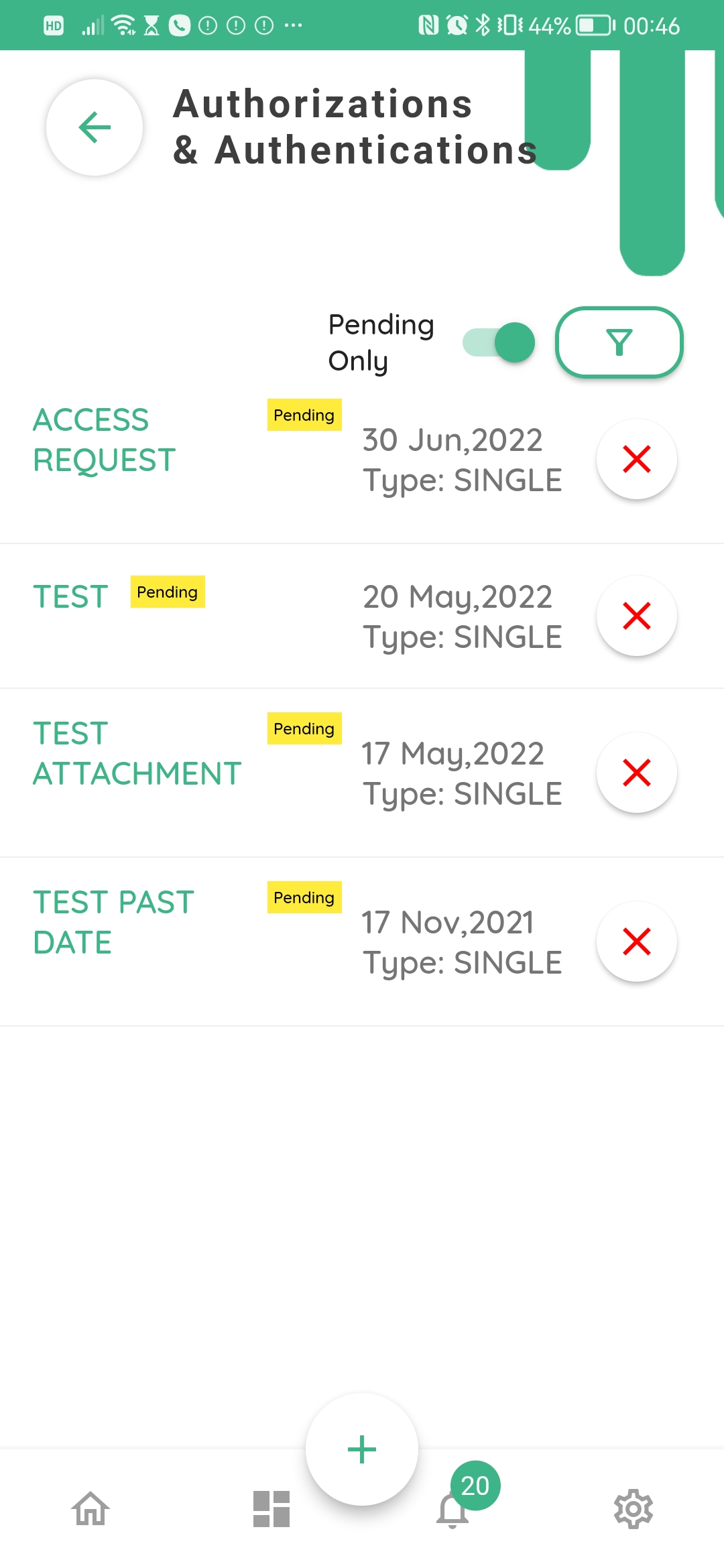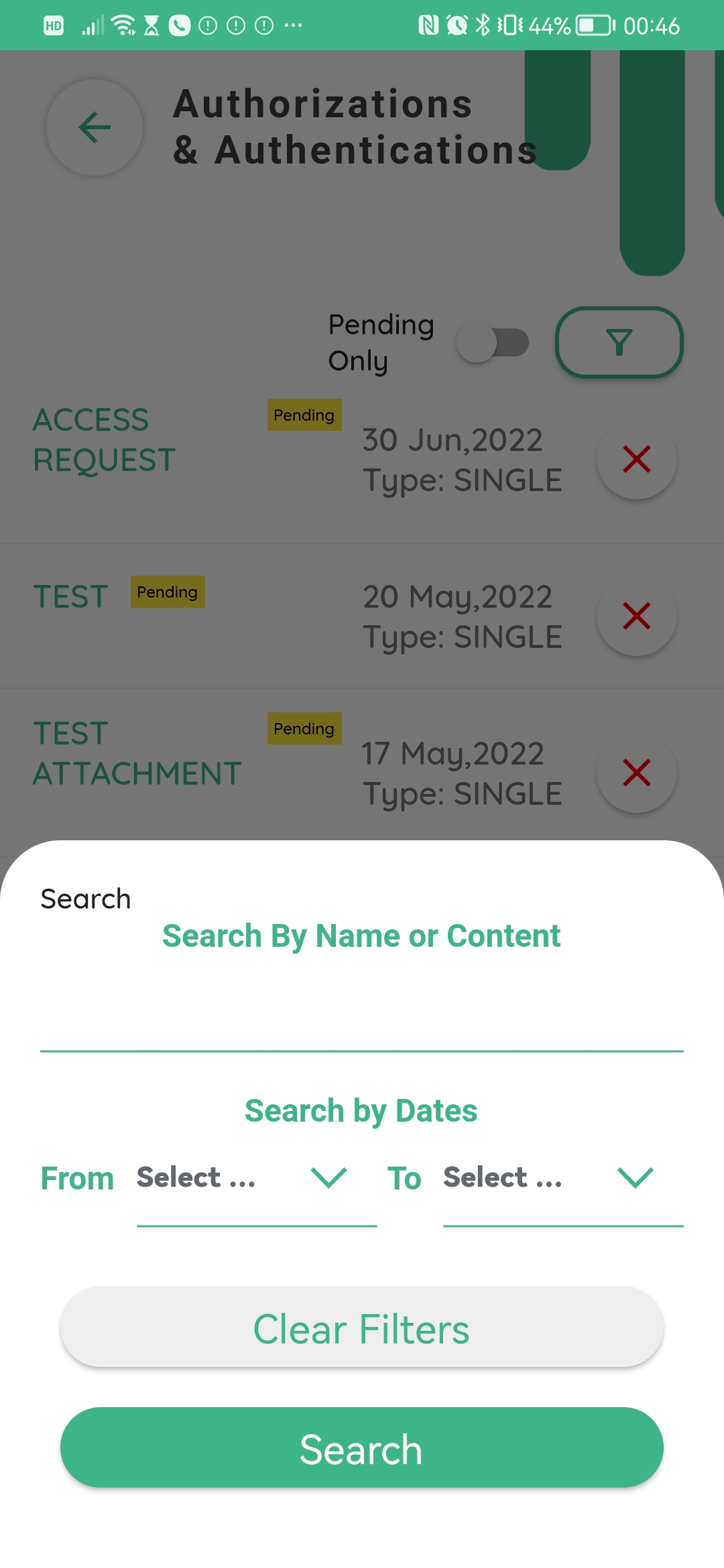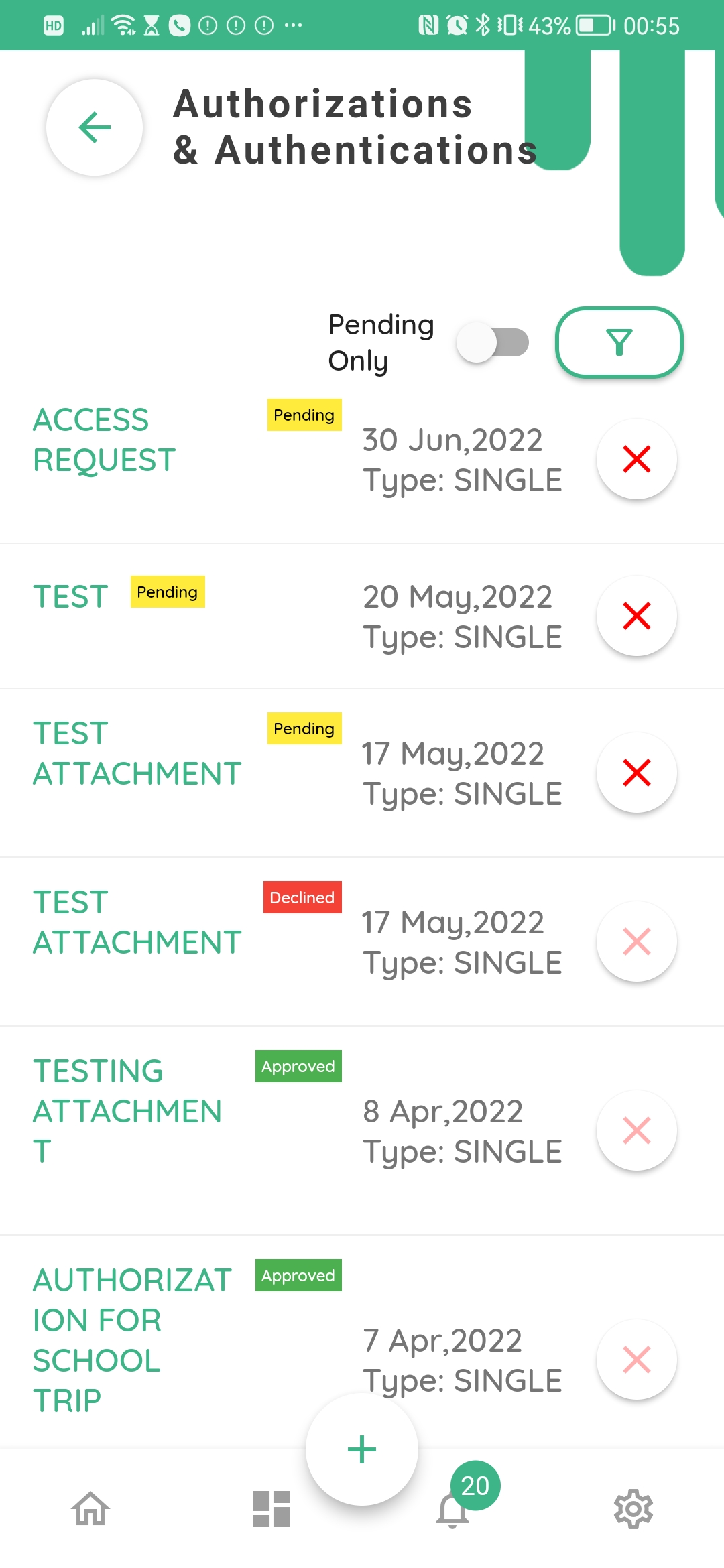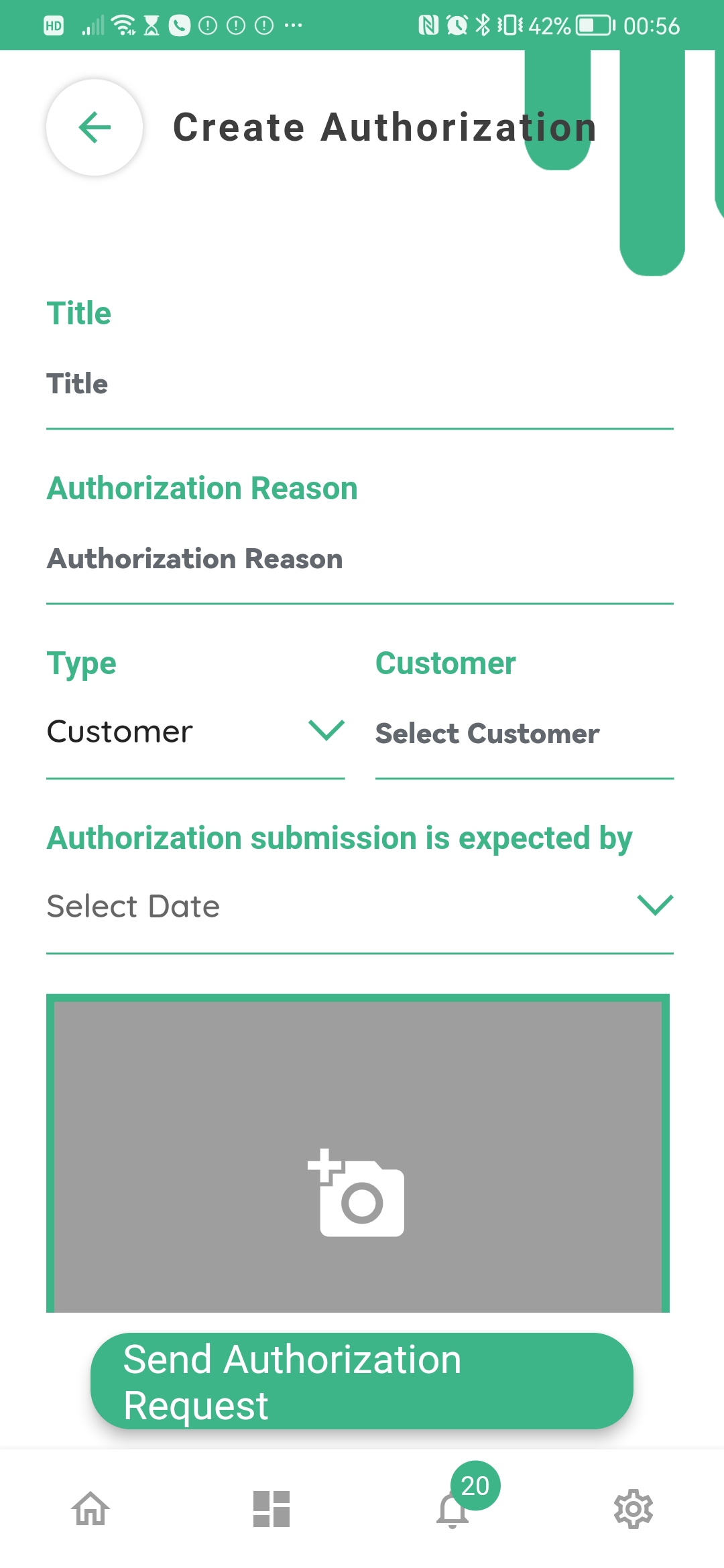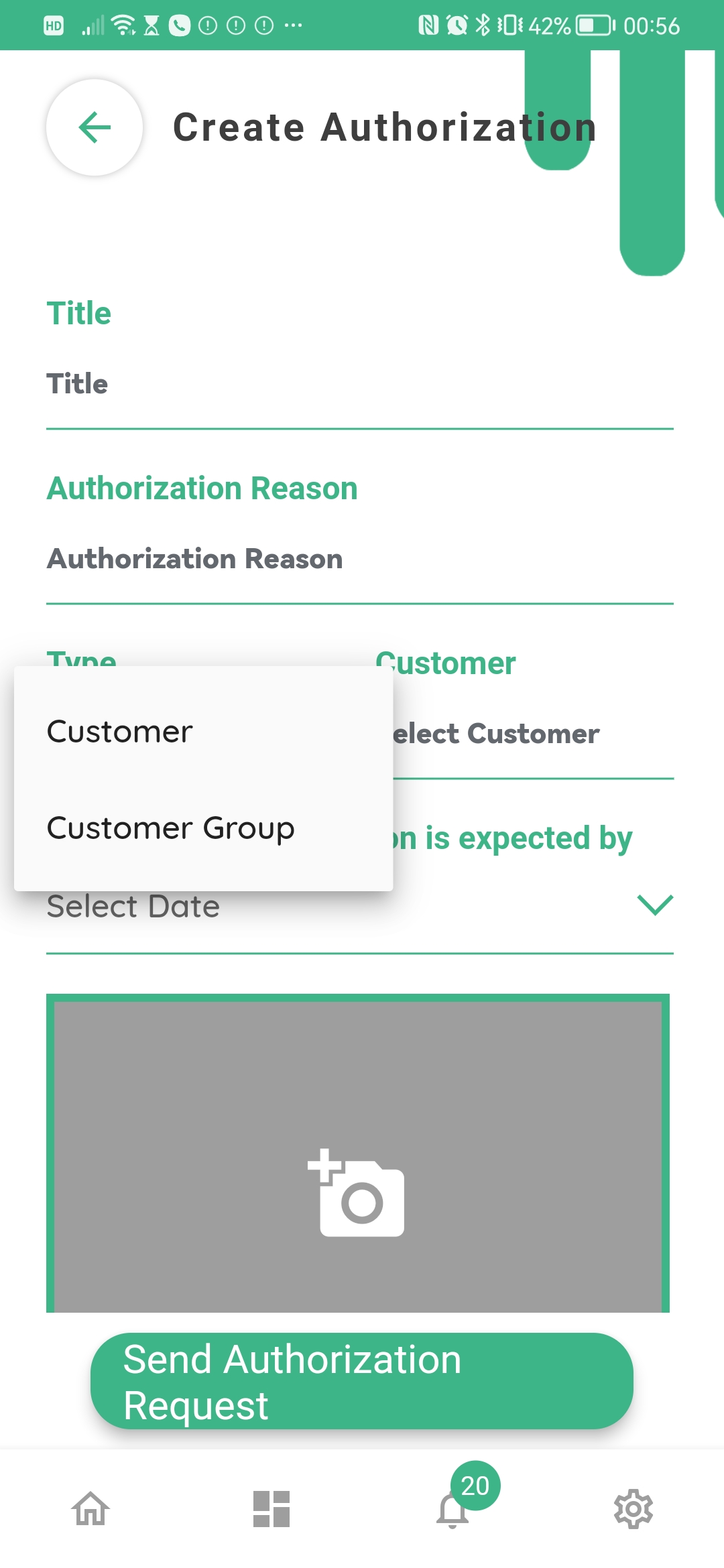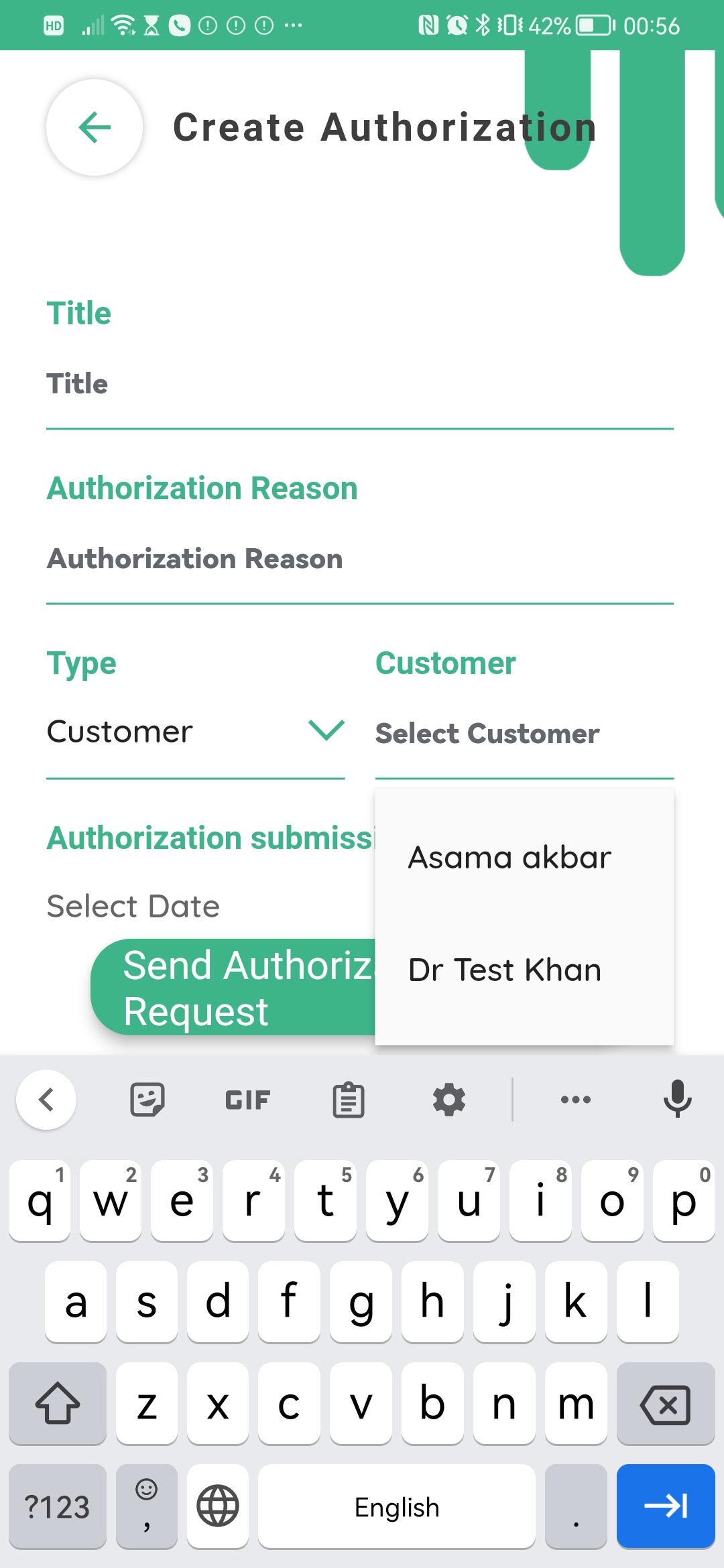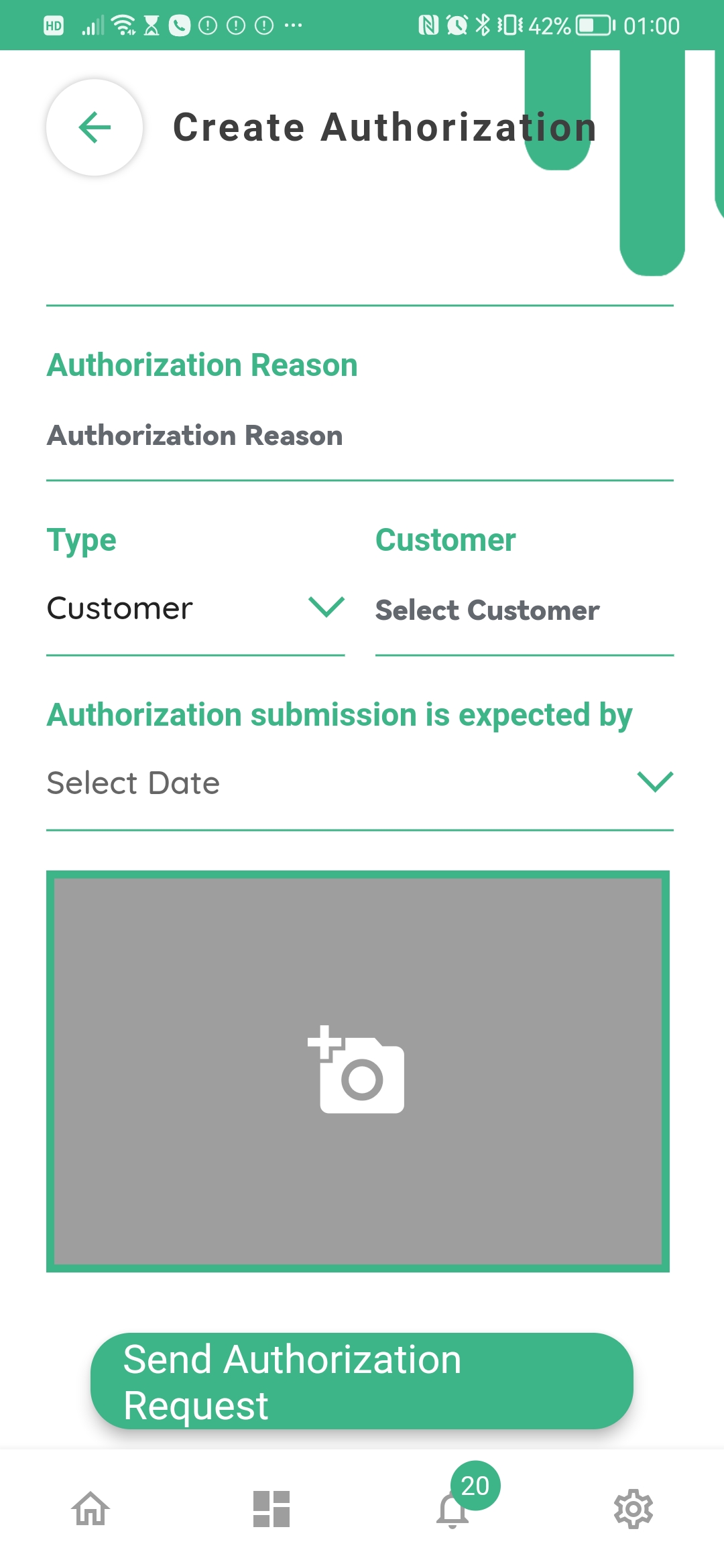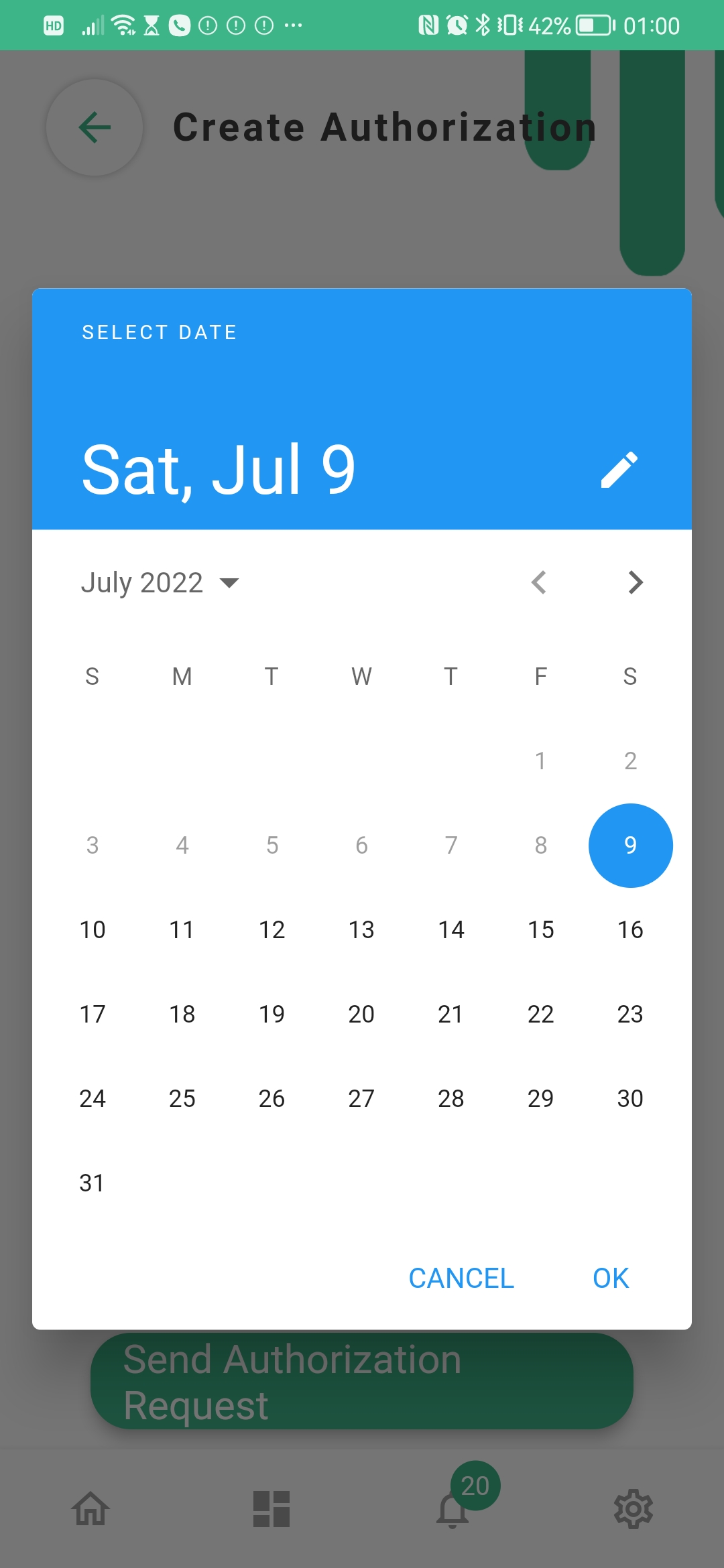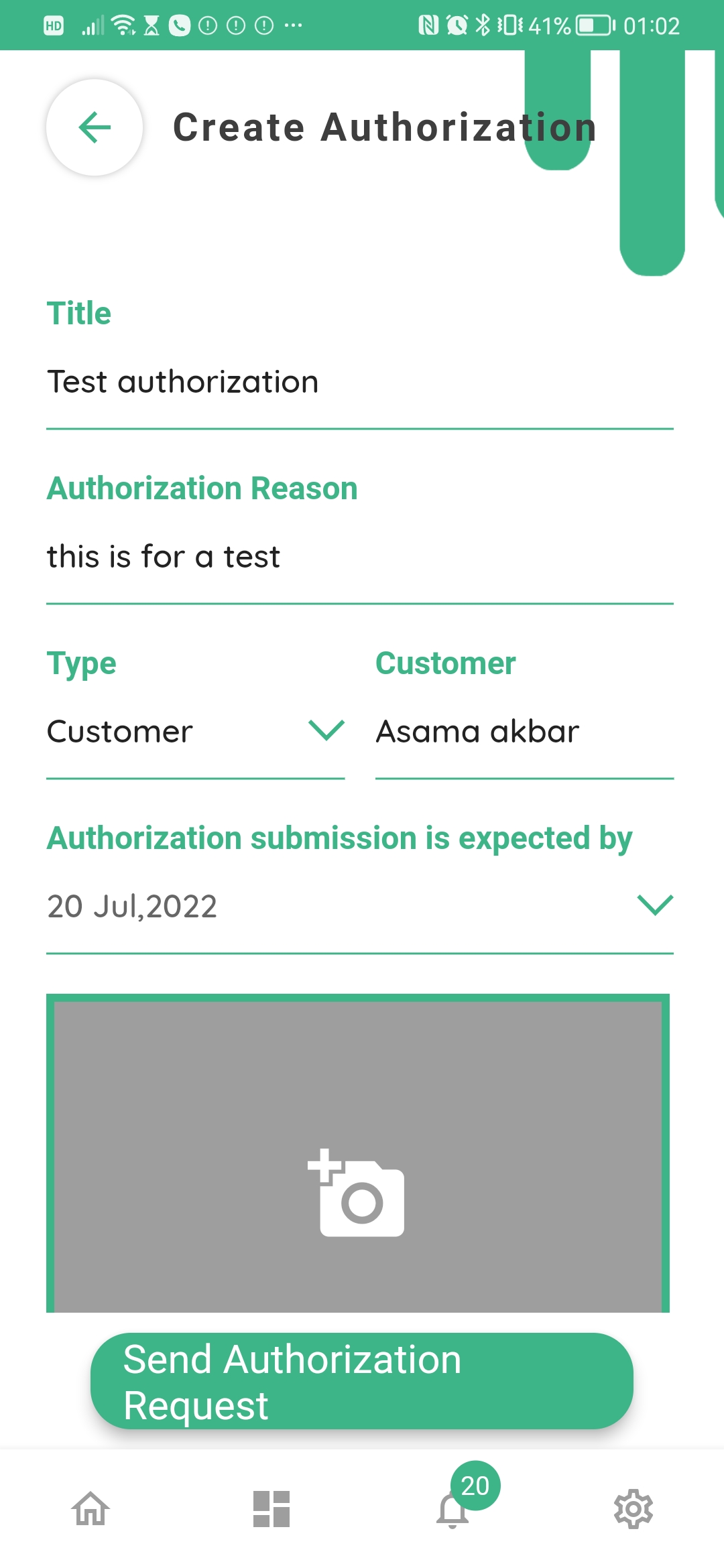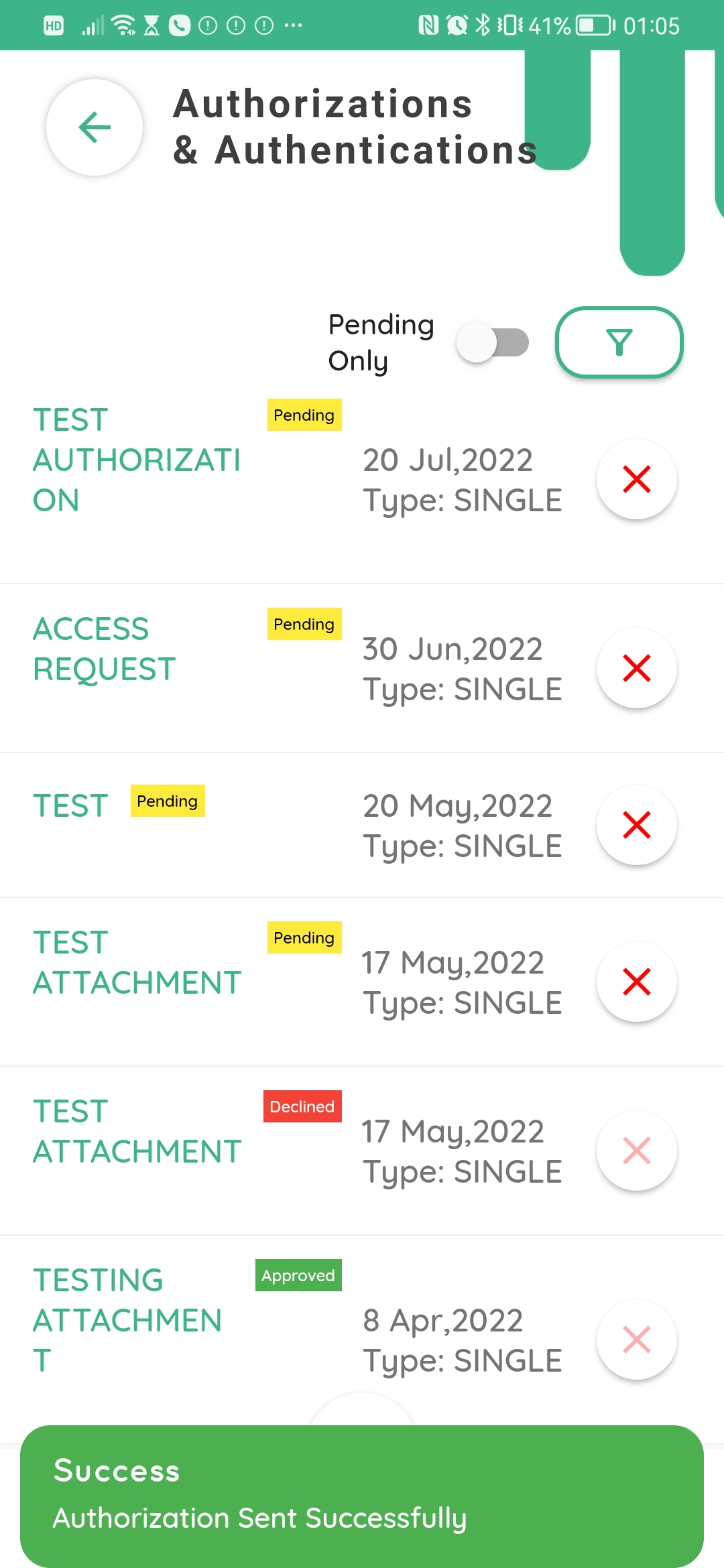Authorisations and Authentications
The Authorisations and Authentications module on the green app allows staff of an organization or a business to create and send authorisation requests to any customer linked with the organisation.
Here you can see all the authorisation requests. Pending means the request has been sent but the customer hasn’t accepted it yet. This will be shown with a yellow tag. Approved means that the customer has opened and accepted the request. This will be shown with a green tag. Declined means the customer has refused the request. This will be shown with a red tag.
Pressing the “pending only” toggle filters all requests by what is outstanding as pending.
To filter authorisation requests further by name or dates, press the filter button. Press “back” on your phone to go back to the main authorisations home page.
To create a new authorisation request, please press the add button at the bottom of the screen.
Here you can create a new authorisation request. By pressing “type”, you can specifically send your request either to an individual customer or group of customers, already created under customers tab from the app home screen. Please note you cannot make customer groups from within the authorisations module.
By pressing “customer” you can select which customer you would like to send the request to.
Click on Select date to choose a deadline for the authorisation request.
Here we have made a test authorisation request. Click “send authorisation request” at the bottom of the screen.
Here you can see the request has been sent. It is shown with a pending tag. Once the customer responds to the request the request, the tag will change its status accordingly.