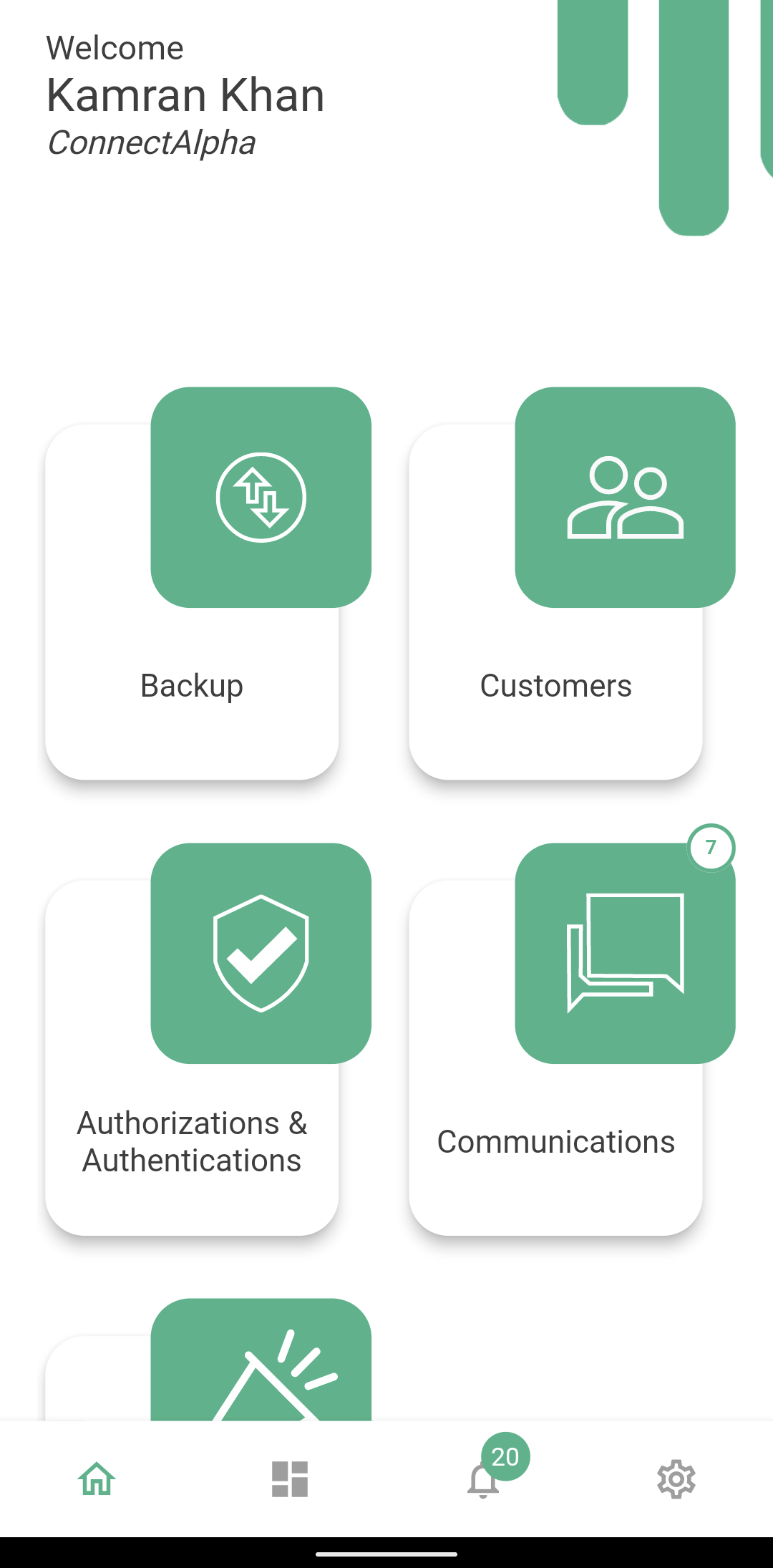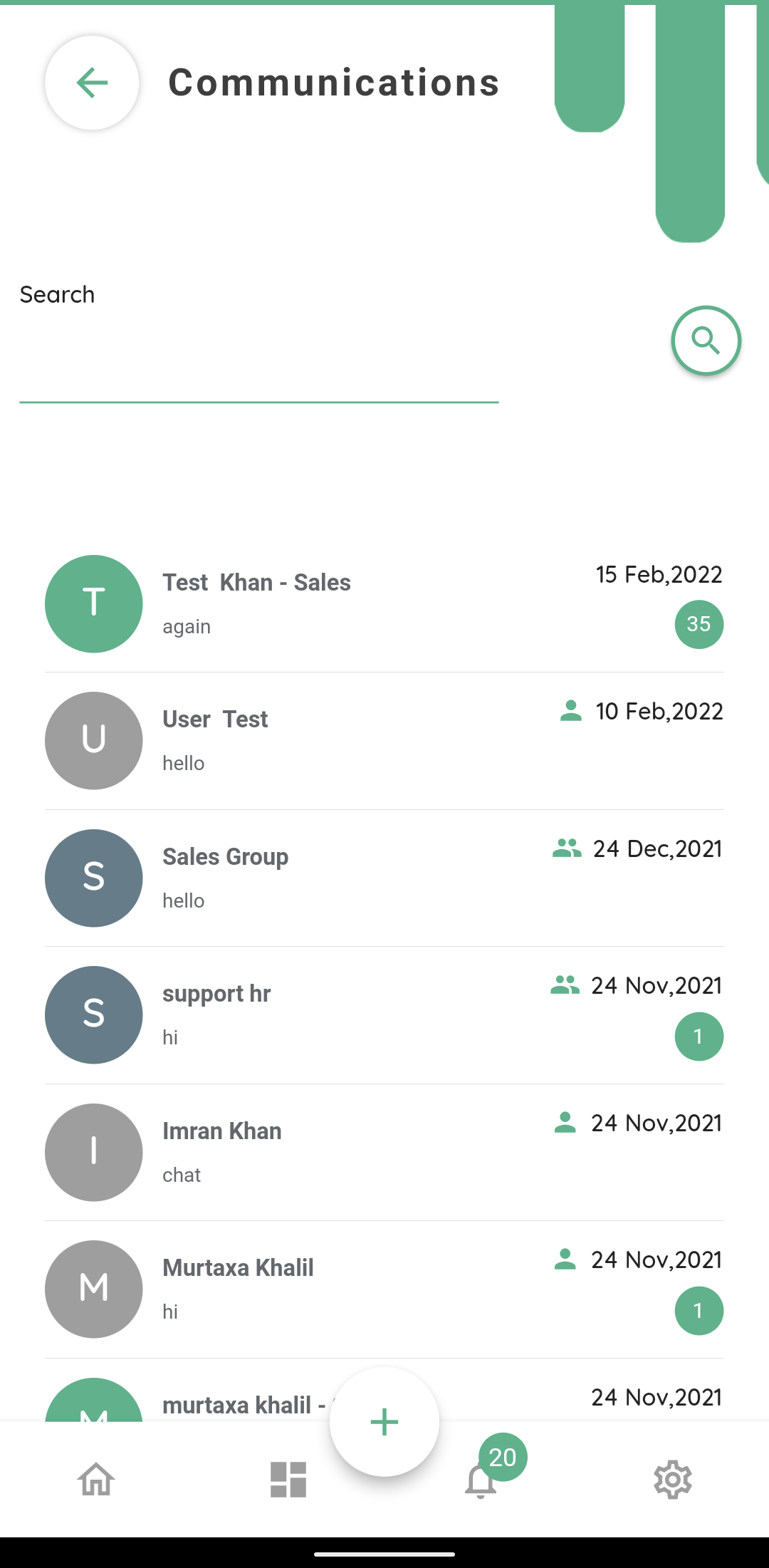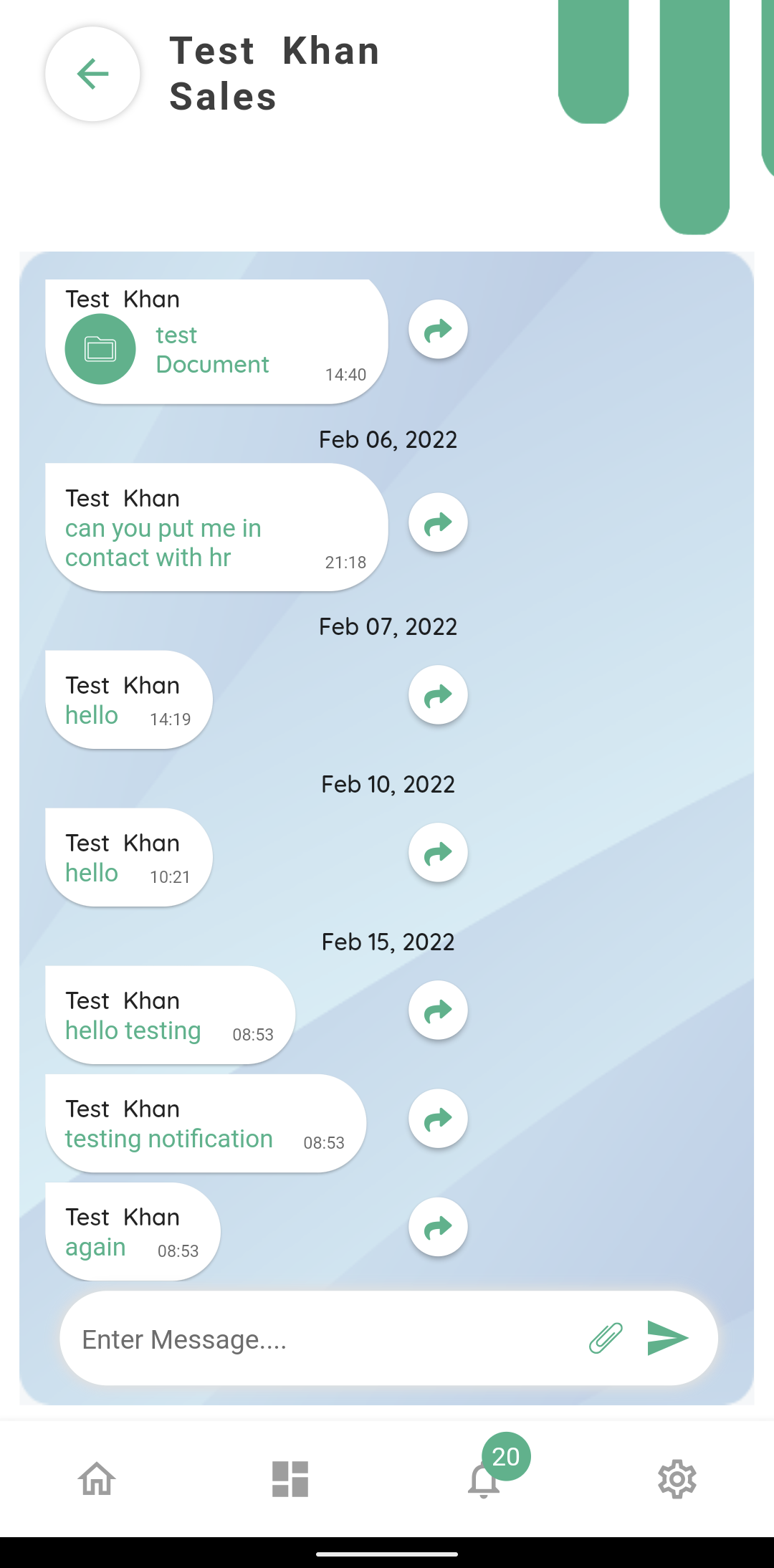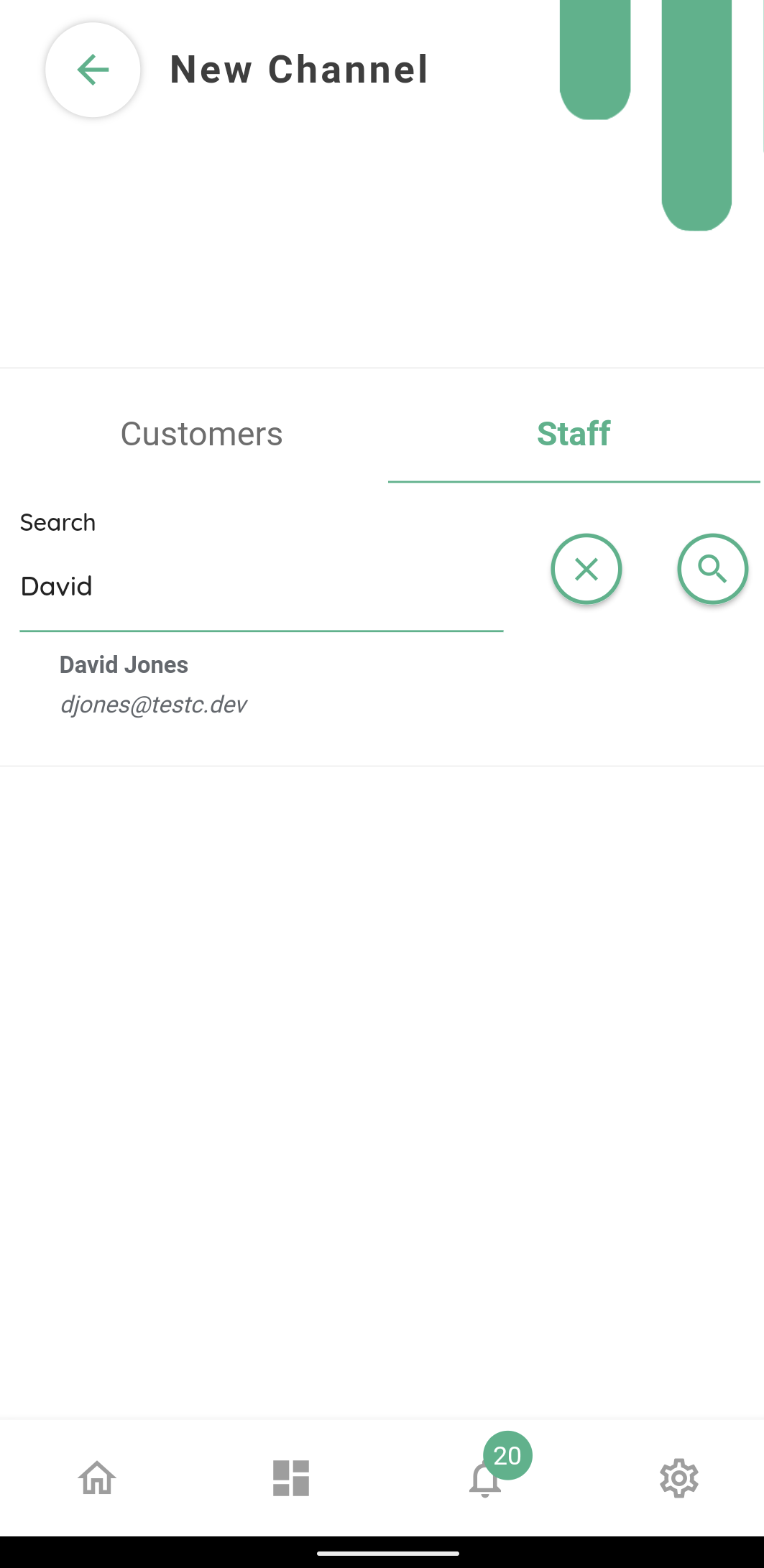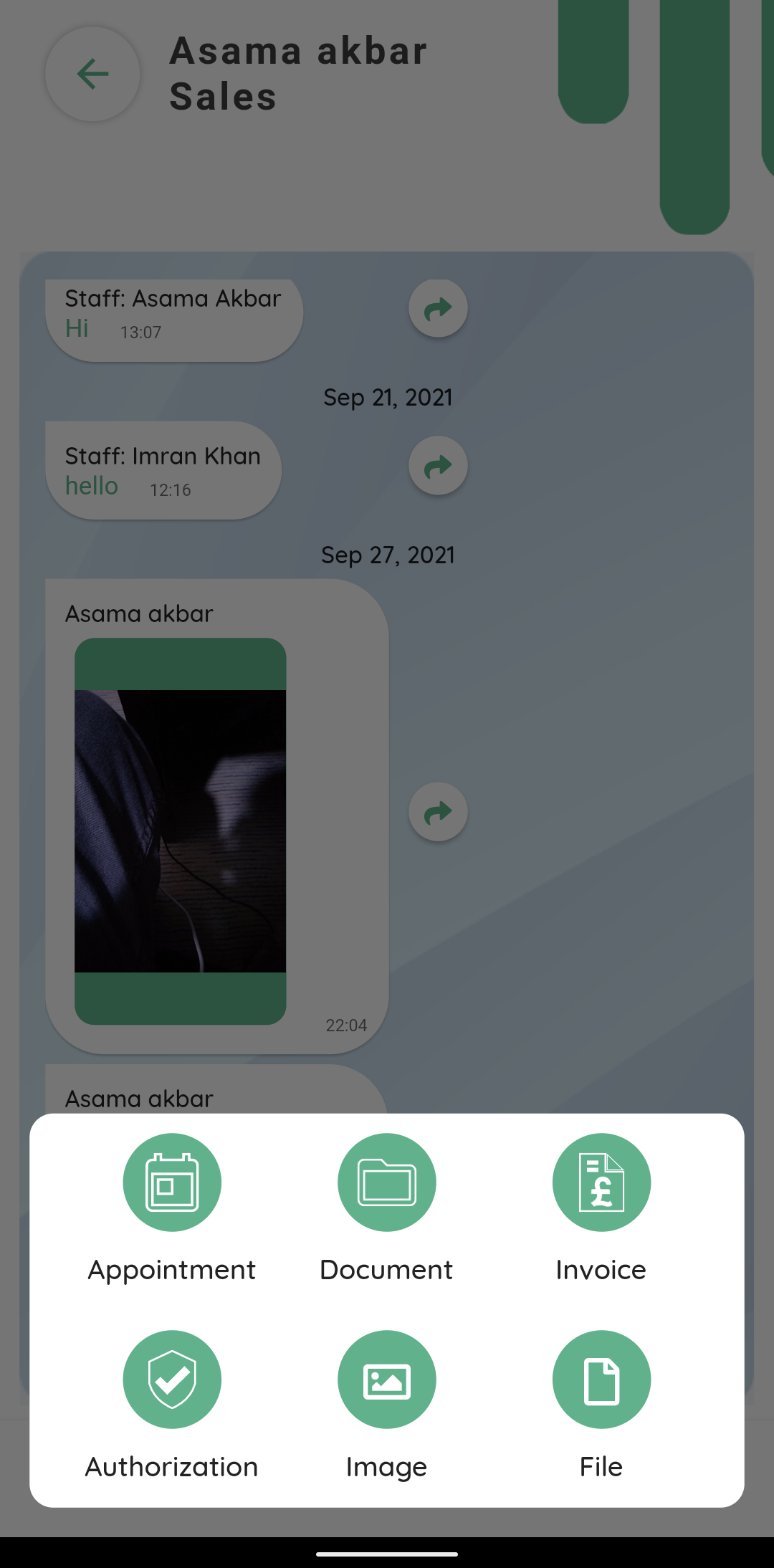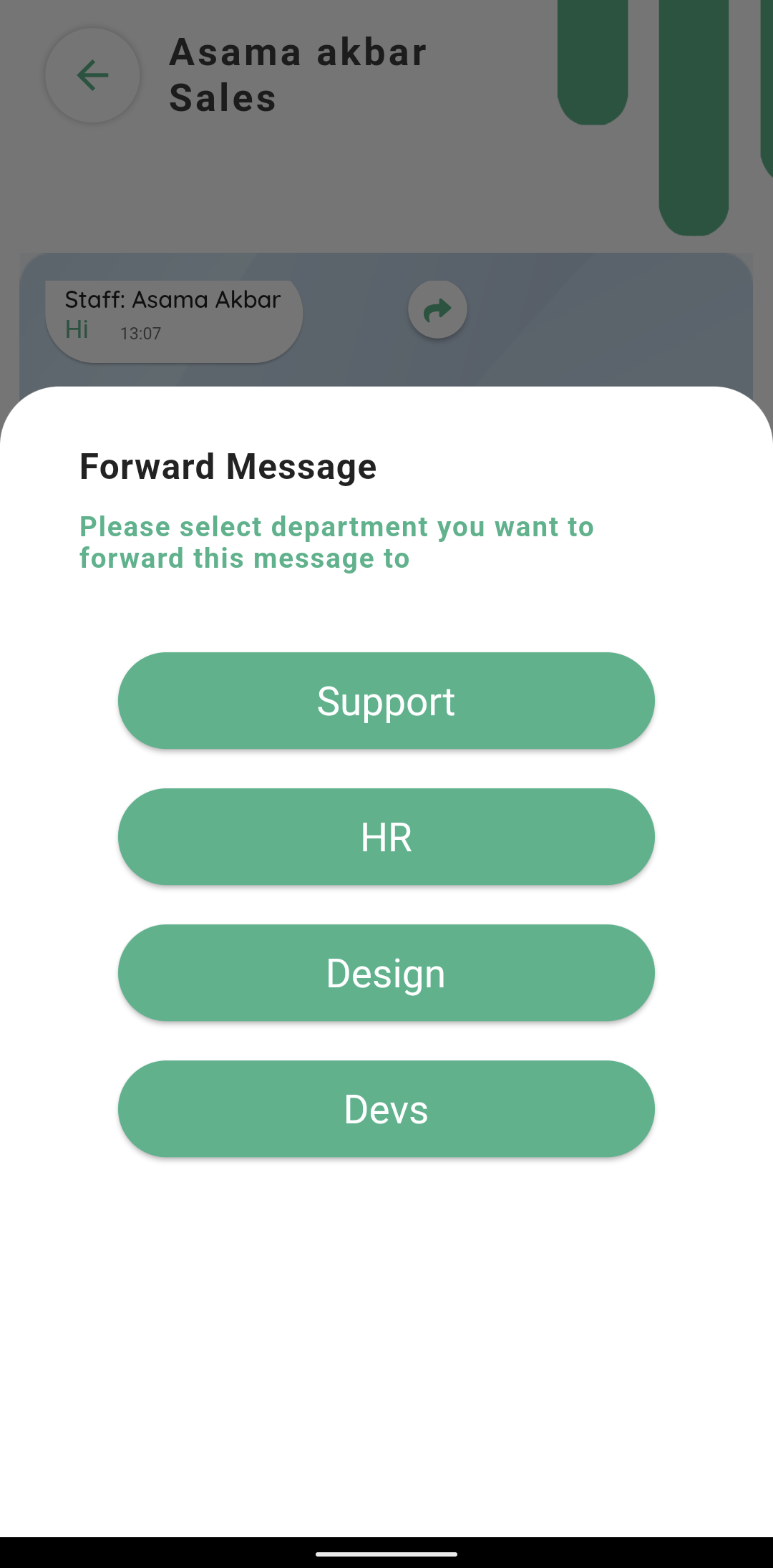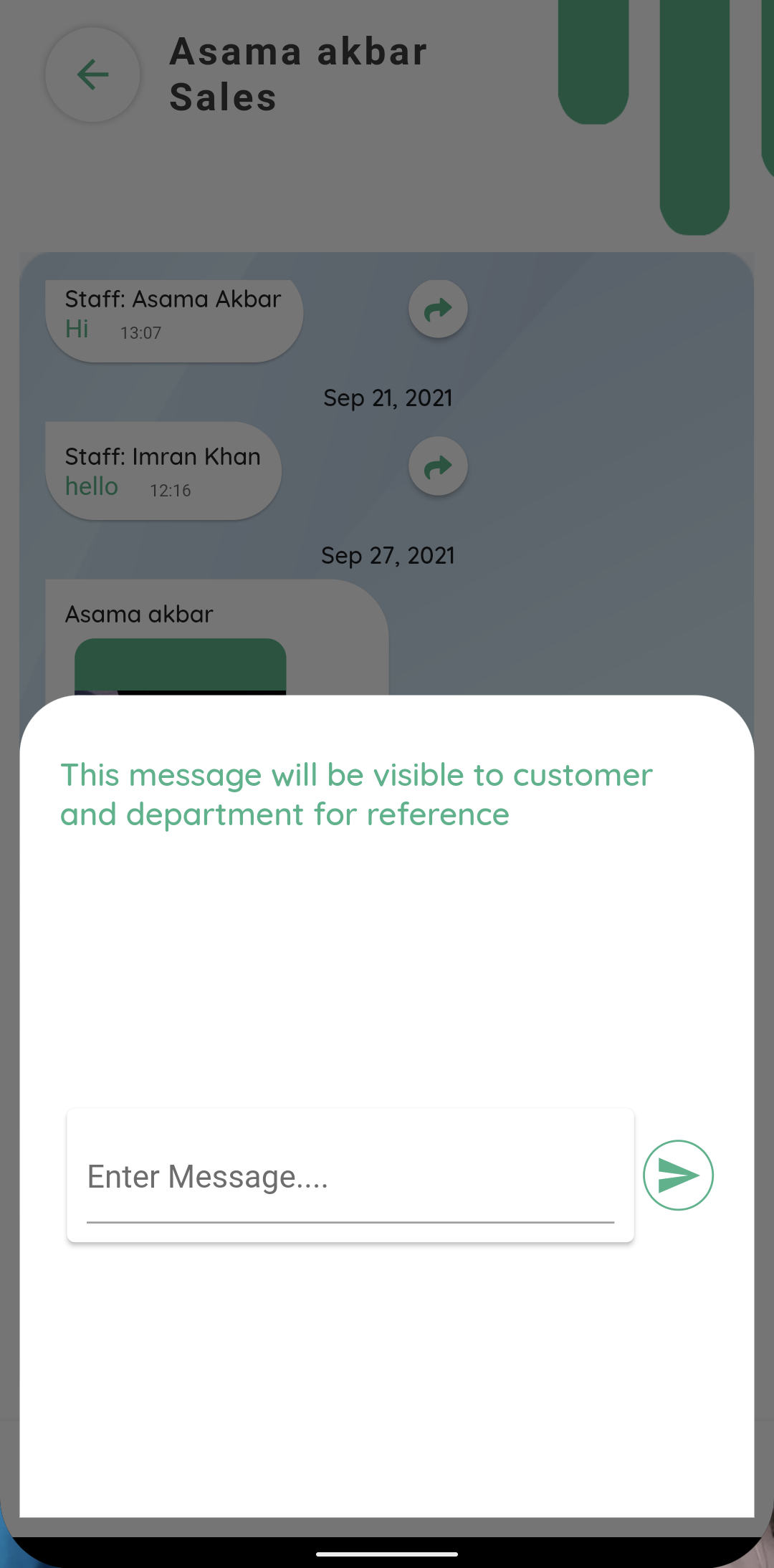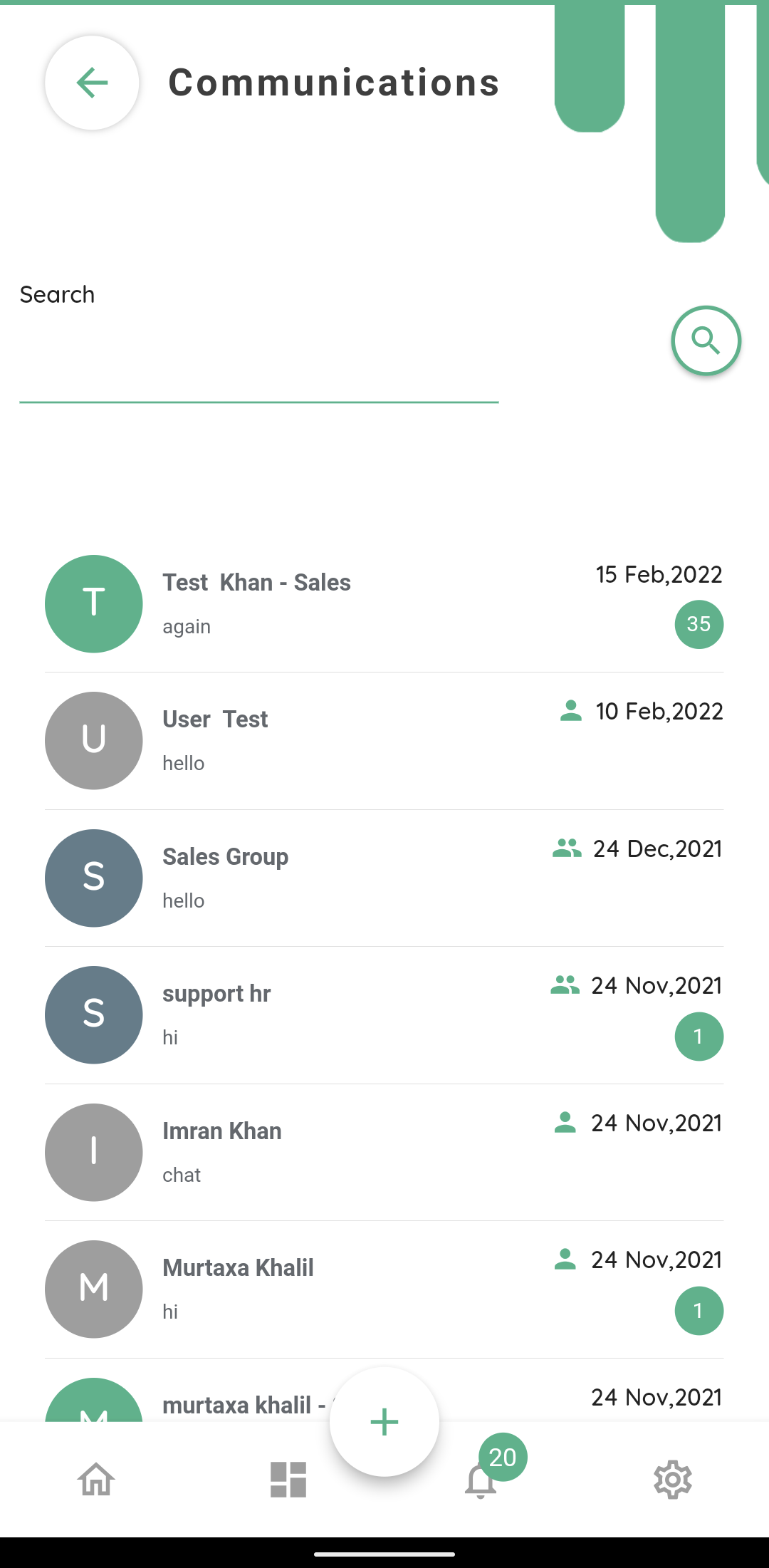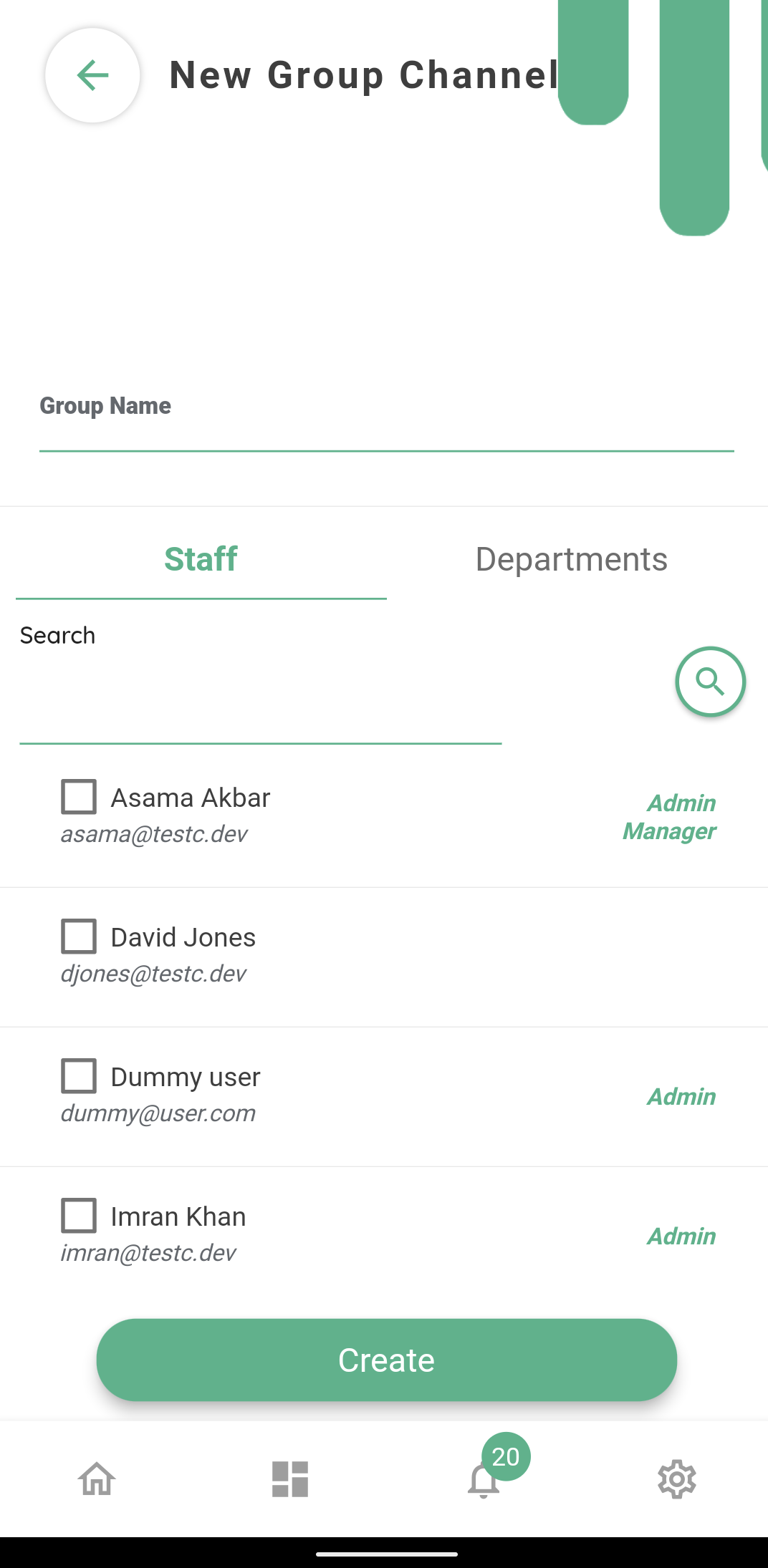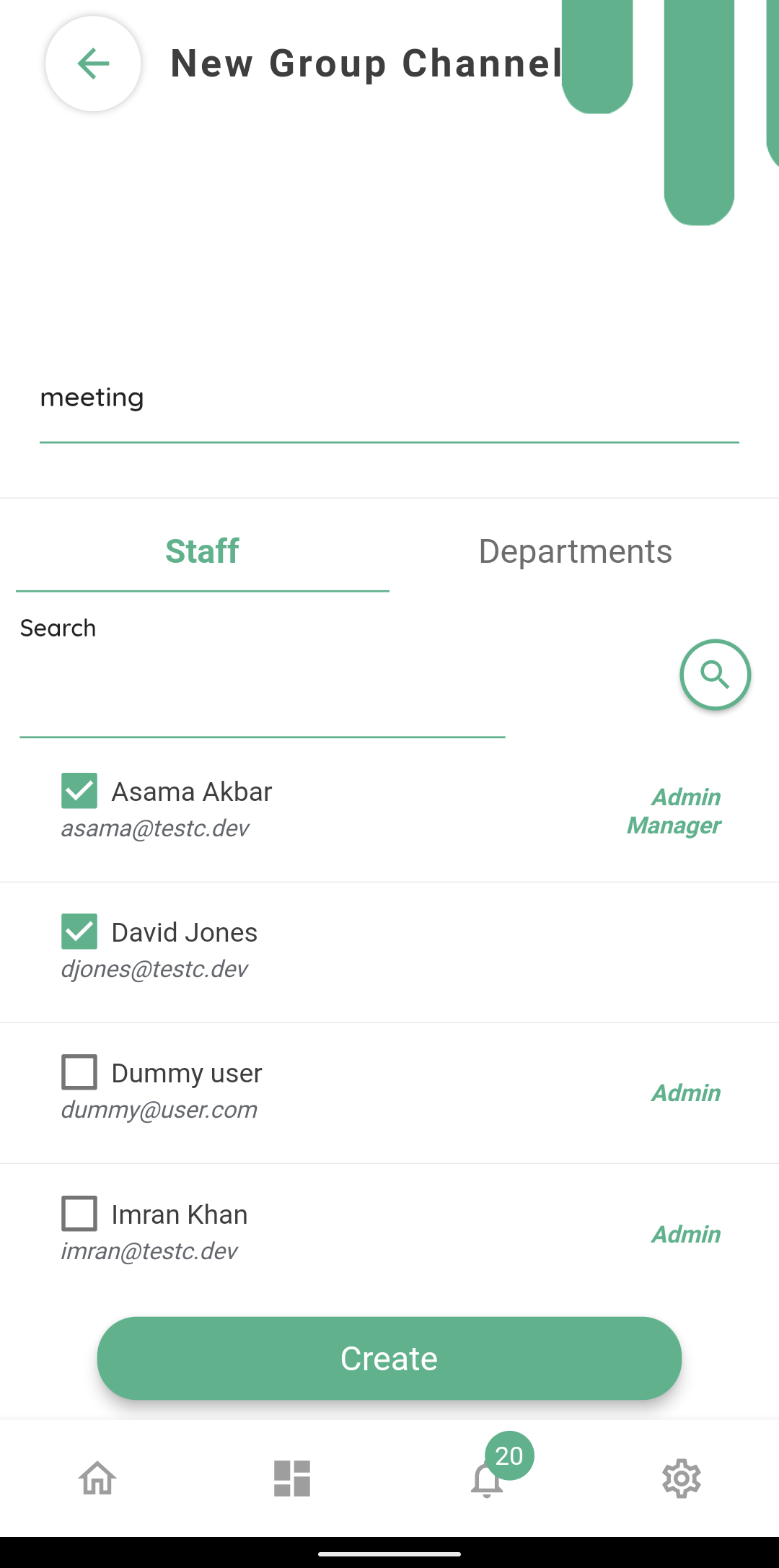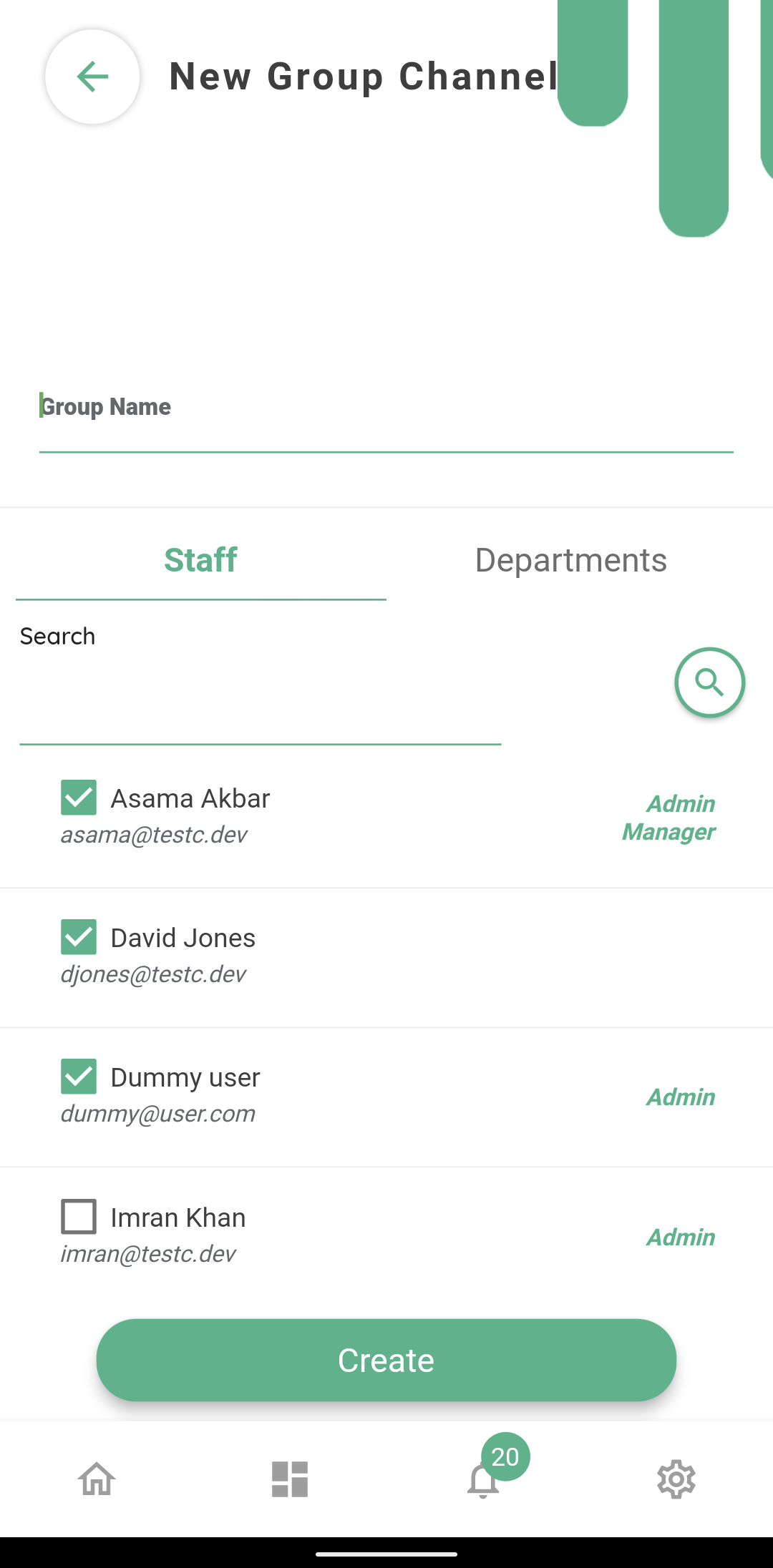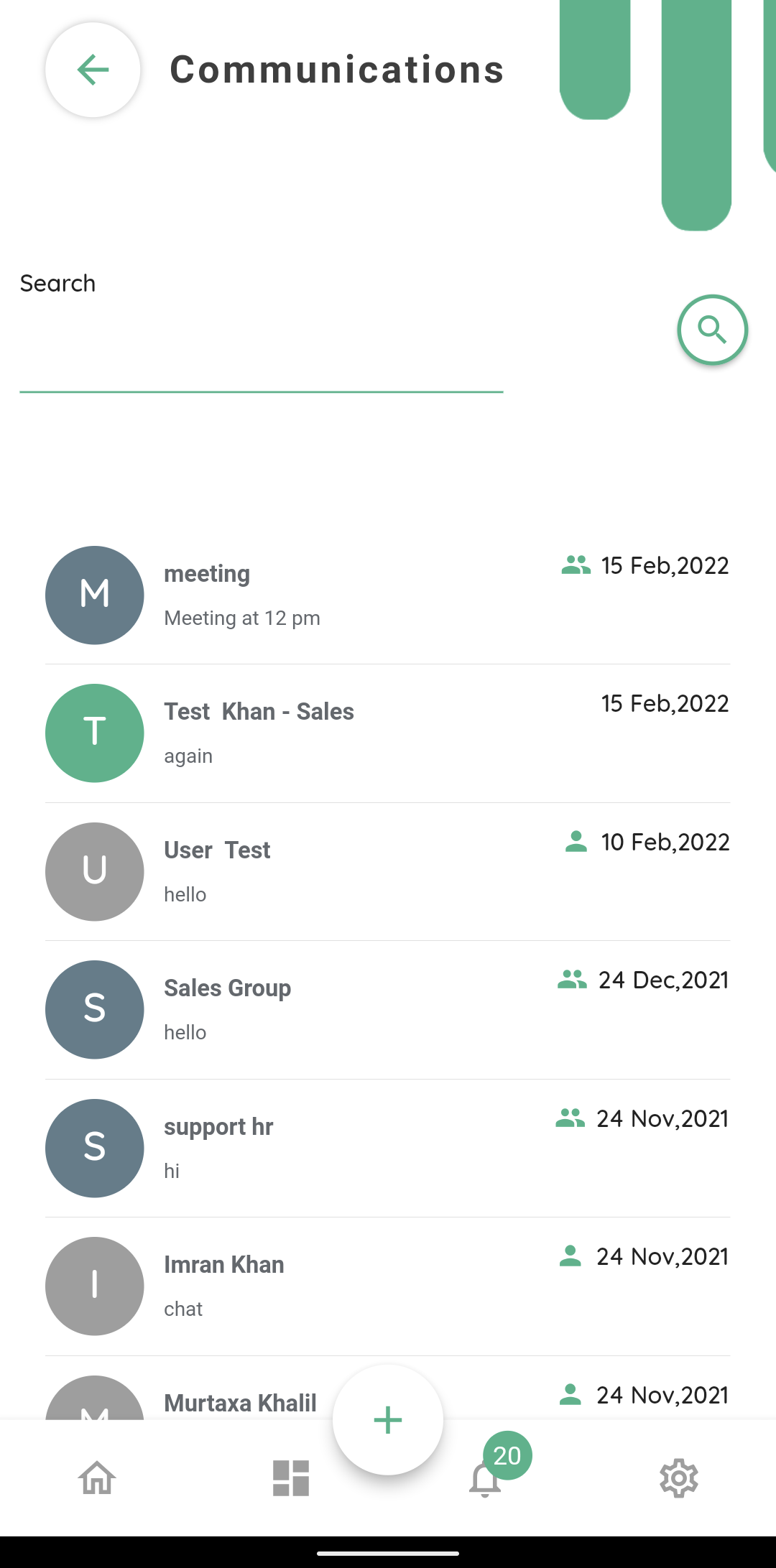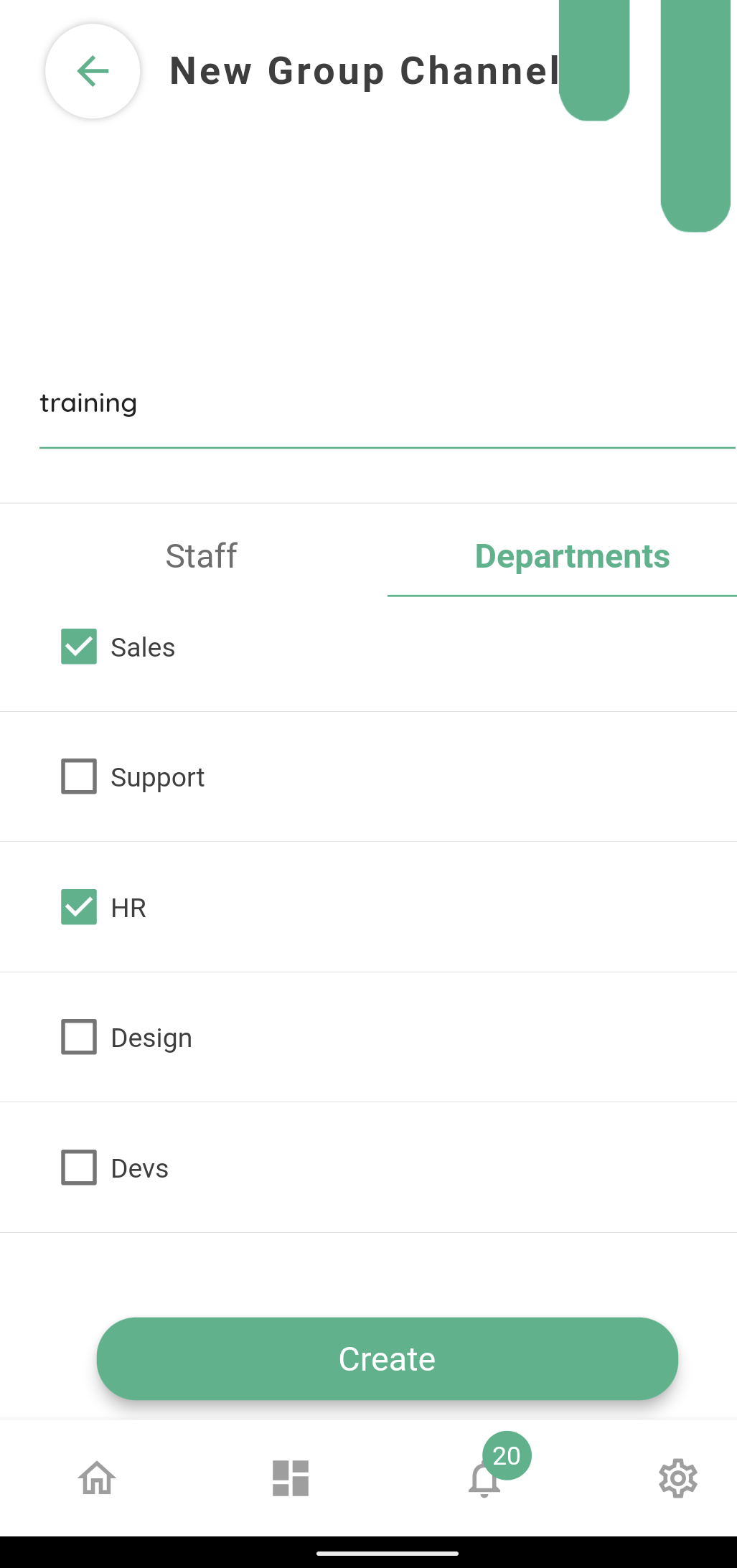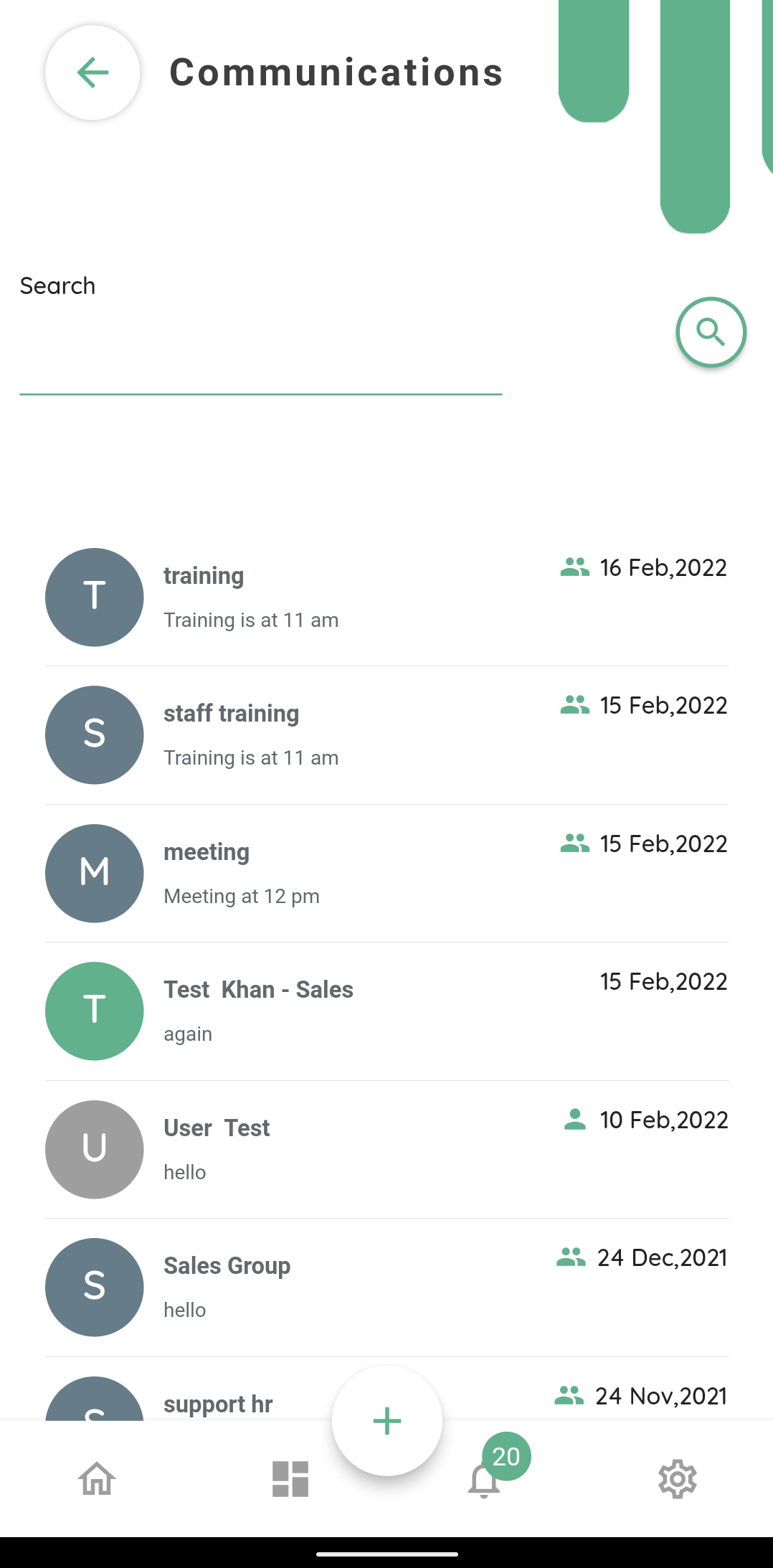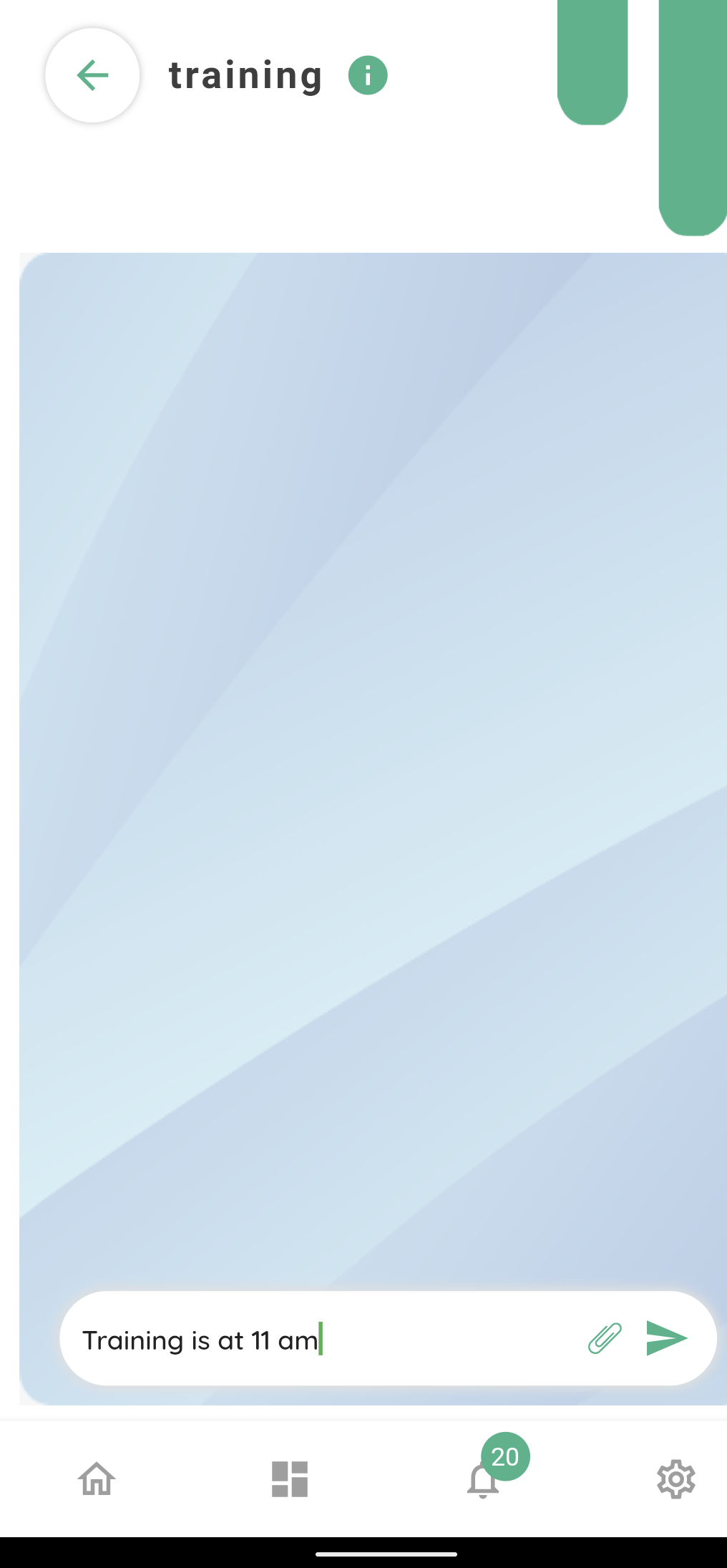Communication Module (Organisation)
To communicate with your customers, staff, or other departments, click the communication icon.
Any new chat notifications will also appear on the communication icon.
Clicking the communications icon will open up the home screen for the communications module,
Showing the existing chats with the search feature to retrieve any previous correspondence, and an option to start a new chat.
It also shows any unread messages.
The existing messages are colour coded as
Green, Grey and Blue
Green chat icon shows; one to one chat with other staff within your organization
Grey chat icon shows; one to one chat with the customers
Blue chat icon shows; group chat with different departments or selected group of staff members. Any message sent through group chat will be visible to all group members.
To continue with the existing chat, click the chat and it will open up all the previous messages.
Type the new message in the text bar.
To start a new chat from the communications home screen
click the add + icon
The pop-up menu will allow to choose either a Direct channel or Group channel
Direct channel gives option to establish one to one communication with either, customers or staff members
To start a new direct communication channel with a customer, click customers tab.
You can either search for the customer by using search bar or select the customer from the list which is in alphabetical order.
Similarly, to start a new direct communication channel with a member of staff, click the staff tab and then either select the member from the list or search by using search bar.
You can also attach;
Appointment, document, invoice, authorization, image, or file by clicking on the attachment icon, with any message.
Clicking the forward icon on any message, will give you an option to forward the message to other departments like, Support, HR, Design, development.
Forwarding the message to a different department will establish direct communication between the customer and that department.
Old chats can’t be deleted but can be archived and unarchived.
To establish new group channel, click add + icon on communication home screen, then click “Group Channel”
It will open up the list of staff and departments.
To send message to the group of staffs please select the relevant staff members then add a name to the group, and then click “Create”
Message will be sent to all members of the group. This new group will appear on the main communications tab.
To send message to one department or group of departments, click departments tab and then select any department or departments, then add a name to the group and click “create”
The message will be sent to all staff members in this new group. This new group will appear on the main communication tab.